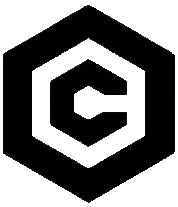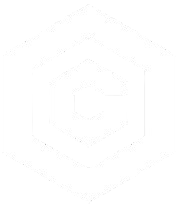| Last Updated | Changes |
| 4/11/2023 | First Version |
What is the Vault?
Civitai Vault is your secure, cloud-based storage solution for your most cherished AI models. Even if a creator removes a model, it remains safely stored in your personal vault.
Free up valuable disk space and have peace of mind knowing your models are always accessible!
Note that we’re in the first iteration of Civitai Vault, and have many exciting featured planned. Currently, the core functionality is in place, and we’re going to begin adding in fantastic ways to integrate Vault into your Generative AI workflows very soon!
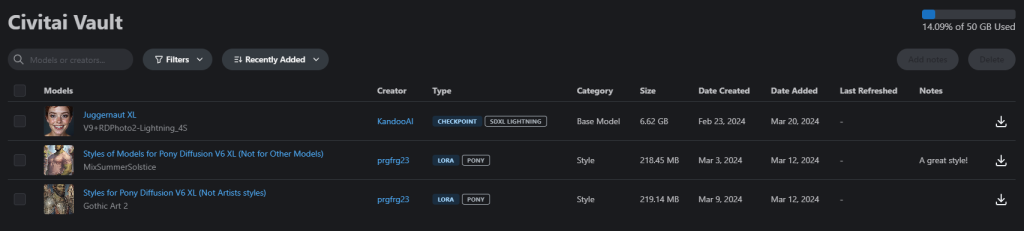
How do I gain Vault access?
Vault requires a Civitai Membership to access. Each level of Membership rewards a different storage space allowance, as follows;
| Membership Tier | Vault Storage |
|---|---|
| Free | No access to Vault |
| Bronze | 100 GB Storage |
| Silver | 250 GB Storage |
| Gold | 500 GB Storage |
You can read more about the Membership Tiers in our Guide To Civitai’s Membership Tiers.
Using Vault
Using Vault is incredibly simple! You can access your Vault from the link in the main Profile Pic menu;
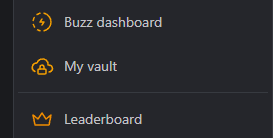
Adding Resources to your Vault
If you see a model you like while browsing Civitai you can hit the Add to Vault button to begin the upload process. You can track the progress of the upload from within Vault, and once complete, that model is now stored safely and securely, forever!
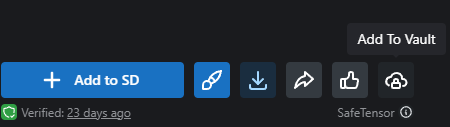
Organizing Vaulted Resources
There are many filtering and sorting options to find your content within Vault, and a Search function, which looks at filename and creator name.

We can also add Notes to our Vaulted items to help us remember why we added them, or leave ourselves usage tips!
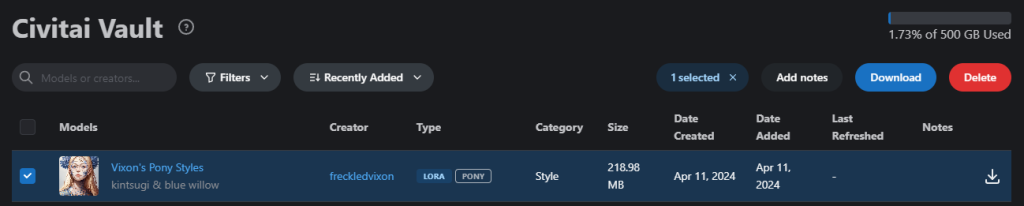
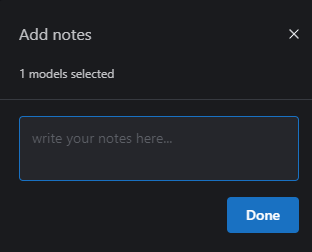
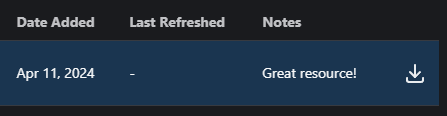
Vault File Actions
There are a number of options available when downloading Vaulted items;
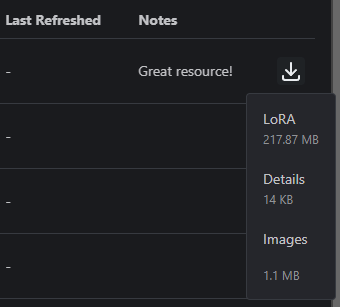
- LoRA (or other filetype) – Clicking the first entry will begin a download of the selected resource.
- Details – Will download a .pdf file containing all the model info, including the description and trigger words. If the original resource has been removed from Civitai, this is where you’ll be able to find all the information you need to use the Vaulted copy.
- Images – Will download a .zip file containing all the images from the resource Showcase carousel.
Vault – Link Interaction
We’re started to integrate Vault with Civitai Link v2, the new Desktop version of Link, which now allows downloading files from your Vault, removing files from your Vault, and even pushing local files to your Vault;
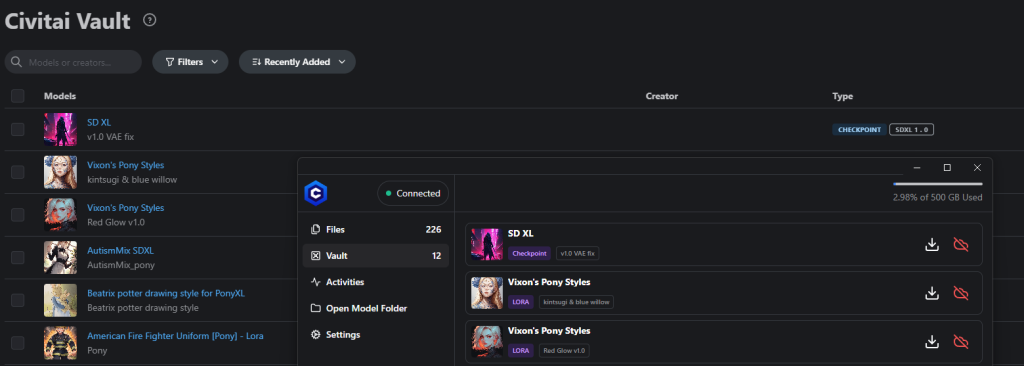
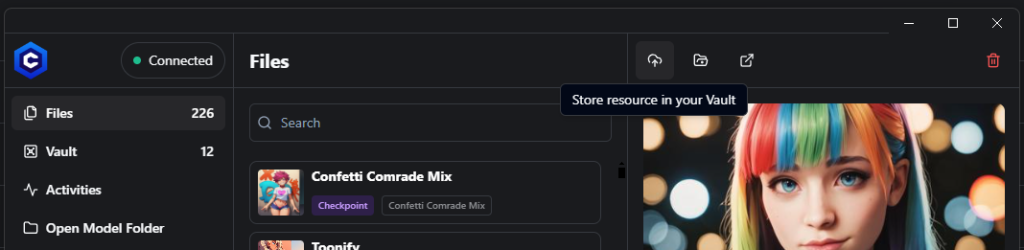
FAQ & Notes
- Upon cancellation of your membership, you will have 7 days to download content from your Vault after which they will remain visible in your Vault for 23 more days, but you will be unable to download them.
- Can I add other types of files to Vault? Not at this time. Right now, Vault is only capable of storing model resources (checkpoints, LoRAs, embeddings, etc.), but we have big plans for the future!
- Models that are removed from the site for Terms of Service violations will also be removed from your Vault.
- Vault interfaces with the new Civitai Link v2 desktop application, allowing you to see, organize, and download your Vault files locally.
- Are models stored in my Vault just virtual links to an existing model? No – models in your Vault are actual physical files, unique to your account. This is why there’s a delay after adding a model to Vault as the file is being uploaded into your own Vault space!
The Future
We’ll continue to expand this guide with more information as the Civitai Vault evolves!