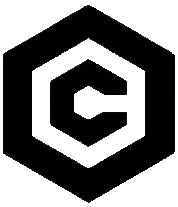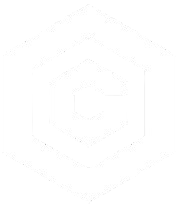| Last Updated | Changes |
| 1/26/2023 | First version published |
| 1/31/2023 | Second version published |
| 2/11/2024 | DM Updates |
| 4/6/2024 | Turn off DMs, Unfurl Links |
BE AWARE! This is our third iteration of the DM system! Many feature and functions not yet fully implemented. Please read the Planned Features & Known Bugs section, below, for more information!
What are DMs?
Civitai Direct Messages (DMs) allow our community members to connect and interact on a more personal level. With this feature, users can send text-based messages and image content directly to each other within the Civitai platform, without the need for third-party tools, such as Discord.
DMs provide a means for members to share ideas, discuss generative AI art, collaborate on projects, or simply engage in casual conversations.
The system will also be leveraged by the Civitai Community Managers and Moderators to contact community members for various reasons.
The DM Interface
Initiating a Chat Session
The Direct Message system is launched from the chat icon in the top right of the page.
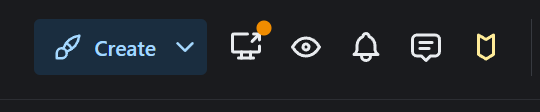
The Main Chat Interface will appear in the bottom left corner of the screen (or fullscreen on mobile)
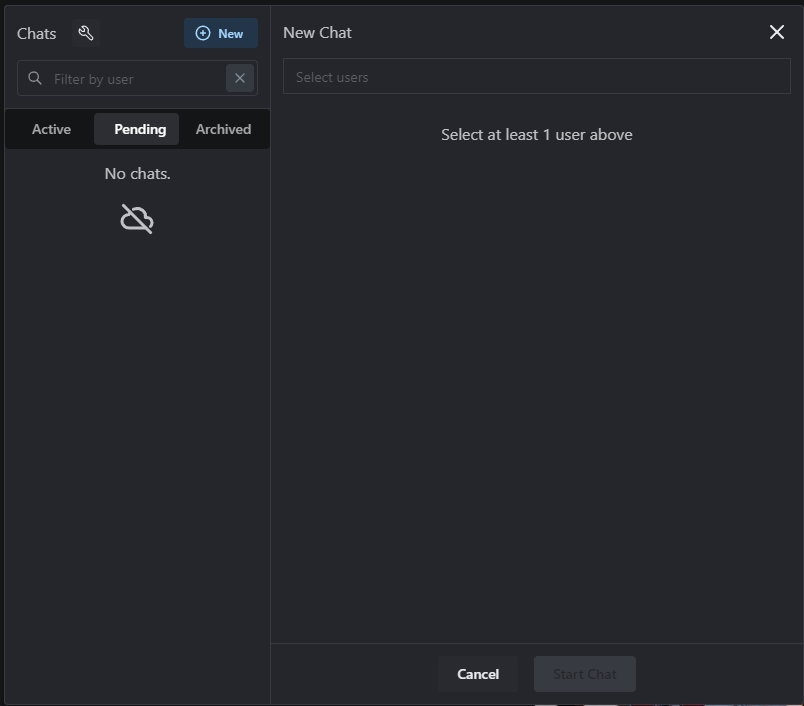
Other ways to Initiate Chats
Chats can also be initiated from the green Chat button on a User’s profile;
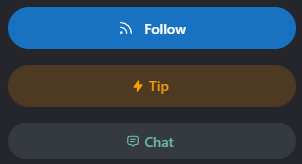
And from the same button on model pages;
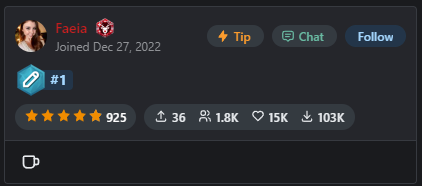
Sending Direct Messages
There are a number of ways to initiate a Chat with another Civitai member.
To do so from the main Chat Interface, select the New Chat +, then enter a name into the Select users search.
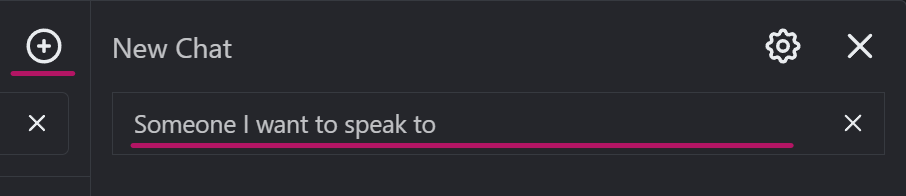
Selecting a user from the Search list and clicking Start Chat, will initiate a Chat Request;
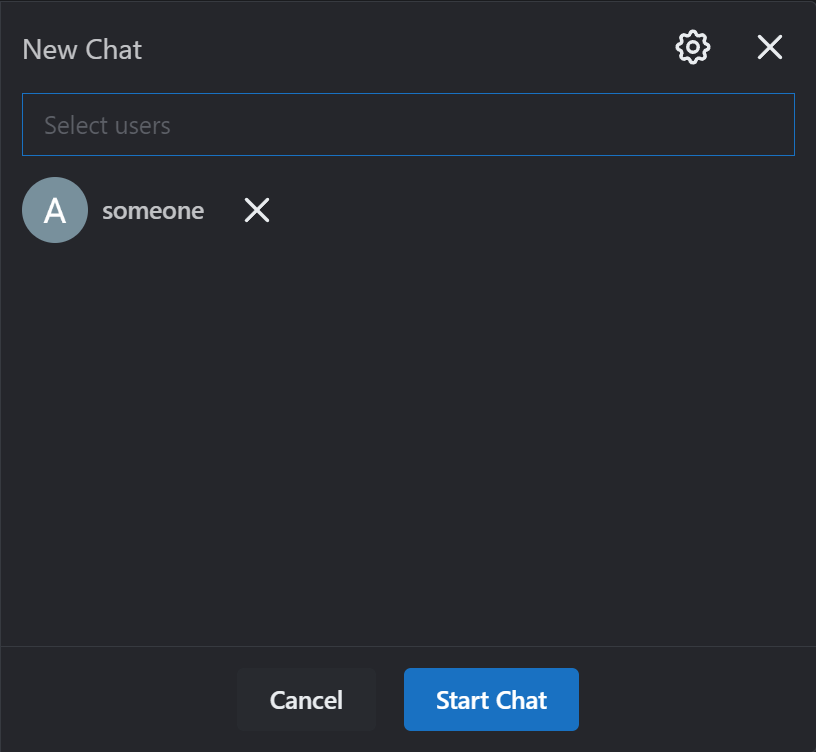
- Up to 10 users (including you – so 9 + 1) can be added to a Group Chat, by adding multiple usernames from the Select users list.
- Users can currently send a new Chat request to up to 10 users per day. This is to avoid abuse of the system. We have plans to refine this system in a future update.
The Conversation Tabs
Conversations are categorized into three distinct tabs;
- Active – Chat’s you’ve joined and are participating in. If you’re connected to another user, your chat will be Active.
- Pending – Pending requests to chat – not yet ignored or joined. Clicking ignore will send the chat to Archived. Clicking Join will send the chat to Active.
- Archived – Archived includes ignored chats, and chats you’ve chosen to Leave from the cogwheel menu. Note that all Archived chats can be rejoined, by selecting then clicking the rejoin button from the cogwheel menu, or below the input box.
Link Sharing/Unfurling
On-site Civitai links are shown as clickable hyperlinks. For security, any external link will not appear as a hyperlink.
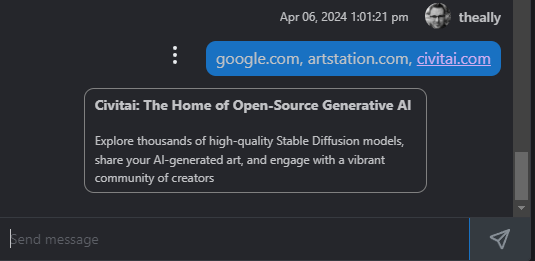
Additionally, Civitai Model and Image links are automatically expanded/unfurled when pasted into the Chat;
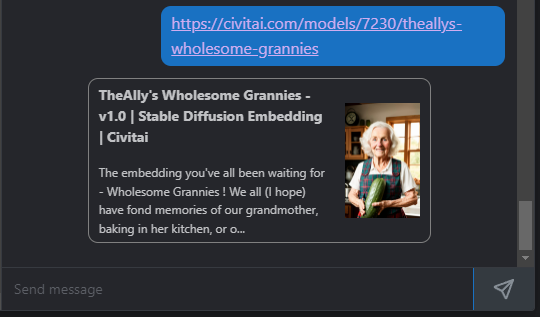
Notifications
By default, new New Chat Notifications will appear as a red dot on the Chat Icon, top right of the page. Chat Notifications can be disabled on a per-chat basis from the cogwheel/gear icon.
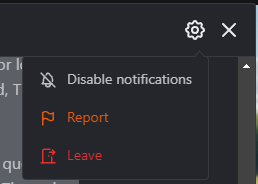
Additionally, new chat messages will trigger an alert sound. This can be disabled – globally (for all chats) – from the wrench icon. Chats can be marked as read from this same menu.
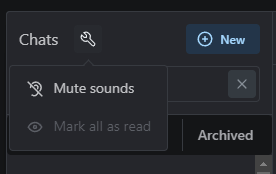
Safety & Privacy
We’ve implemented a number of safety features to ensure your experience with DMs is enjoyable!
- Only logged-in users can chat!
- The Direct Message system can be toggled off entirely from the User Account Settings, if you do not wish to send nor receive any messages.

- If you no longer wish to chat with someone, you can leave the chat from the cogwheel menu. The chat will be moved to the Archived tab and you will no longer receive messages, or message notifications from that user. Note: Archived chats can be re-joined at any time, should you wish.
- Muted users cannot chat with regular users, but will still be able to contact Site Moderators.
- Chats can be reported for inappropriate content, harassment, or any other reason.
- Chats must be accepted prior to chatting. If you ignore a chat request, the initiating user will not be notified.
- Chats are inspected by automated systems, and moderators have full access to chat logs. Discussion of illegal activities, or the sharing of illegal image content, harassment of other users, or unwanted solicitation will not be tolerated and may result in account suspension or deletion.
Reporting Chats
Chats can be reported from the cogwheel/gear icon at the top of the Chat Pane. Initiating a report will open the report window, allowing you to specify the nature of the report. Reported chats will enter a moderation queue for action by a moderator.

Planned Features & Known Bugs
Link colors need improvement!
Chat text can be formatted, and images added, to chat using Markdown syntax (temporarily disabled).We intend to add image support, and Civitai resource detection in a future update.
The ability for users to block other users, or turn off the DM system entirely, is planned for a future update.
- We’re working on a way to verify external links for spam and other scammy addresses.
I need more help!
If you’re experiencing issues with the Direct Message system which are not mentioned on this page, or have received undesirable or harassing messages, please reach out to a Community Manager at [email protected], or via the Civitai Feedback System.