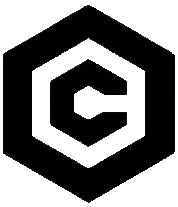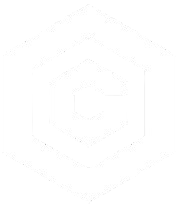| Last Updated | Changes |
| 3/26/2023 | First Version |
How is Content Categorized?
All content on Civitai is now rated based on a new Content Classification System into five easy to comprehend rating levels, much like those used in movie/film classification. The levels, and their content, are as follows;
| Classification Level | Content |
|---|---|
| PG | Safe For Work. No naughty content! |
| PG-13 | Revealing clothing/Sexy Attire, Violence, Light Gore |
| R | Adult Themes and Situations, Partial Nudity, Graphic Violence and Death |
| X | Graphic Nudity, Adult Objects and Settings |
| XXX | Overtly Sexual, or Disturbing Graphic content. |
There are two key changes which are important to understand when using this new system;
- Only images have a Content Rating! We don’t apply ratings to resources, articles or bounties as such*. This content is categorized based on the rating of the associated images.
- *Resources can be marked nsfw! Resources intended to produce mature themes can be marked as such from the Model Edit menu. This will hide the model from PG and PG-13 feeds, regardless of the level of the associated images.
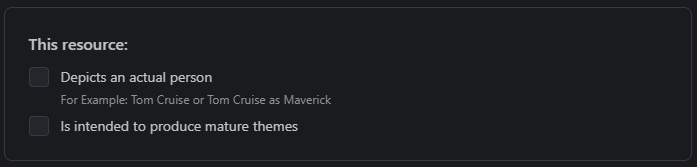
Why do we need a new Content Classification System?
Previously, we had a binary Safe and Everything system, and gave users the ability to filter out content they didn’t want to see via tags. That’s still possible, but we’ve both enhanced and simplified the new Content Classification System, allowing users greater control over the level of content they’re comfortable seeing, without fiddling with tags.
The change also allows for greater flexibility in the content displayed – if you only want to see XXX content, you can choose to do so!
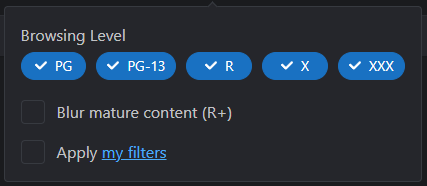
How do I set these ratings?
Every user will see an initial onboarding screen, where Content Levels will be explained, and can be set.
These choices can be changed at any time from the Content Moderation section of the Manage your Account screen.
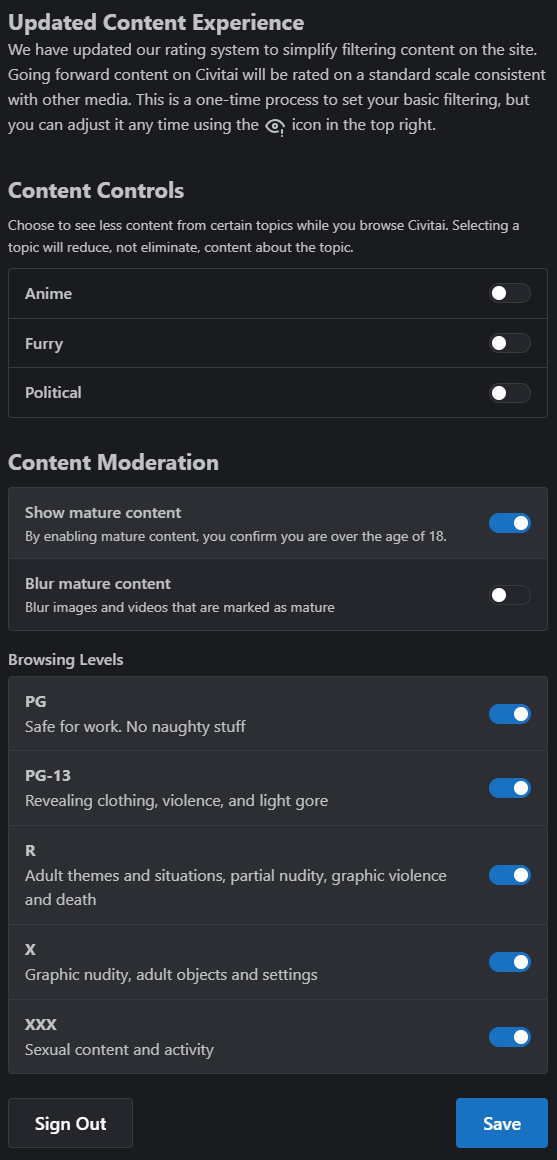
If you’ve opted to show mature content (and thereby confirmed that you’re over the age of 18), you will be able to see, and toggle, the five content levels from the eye icon, in the top right of the site menu.
You can enable as many (or as few) content levels as desired.
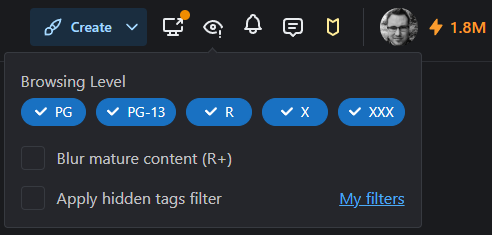
If using the site on a mobile device, the browsing levels can be changed from the bottom of the hamburger menu (the three horizontal lines, top right of the browser window);
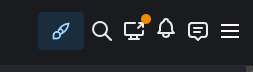
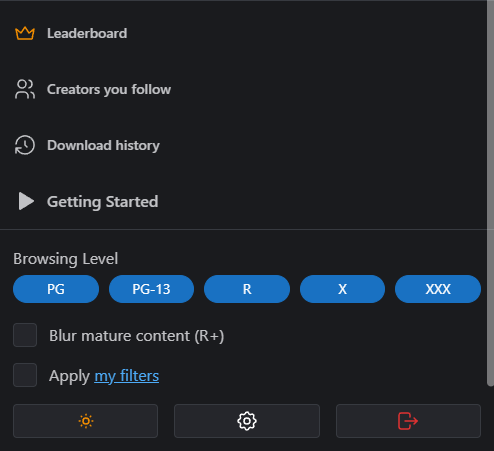
What are My Filters?
My Filters is much the same system as it was previously, and allows for content to be finetuned via tags. It works in conjunction with the five content rating levels, and provides additional filtering of certain topics or themes which you might not wish to see.
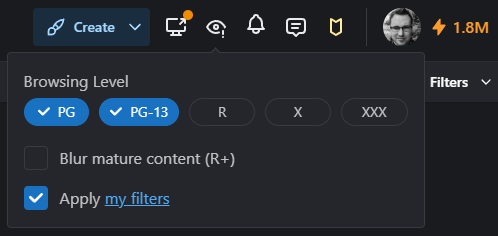
Clicking the my filters link from the Browsing Level settings launches a modal window allowing tags to be entered into Hidden Tags, and pre-set filters for the removal of Anime, Furry, Gore, and Political content/themes/topics.
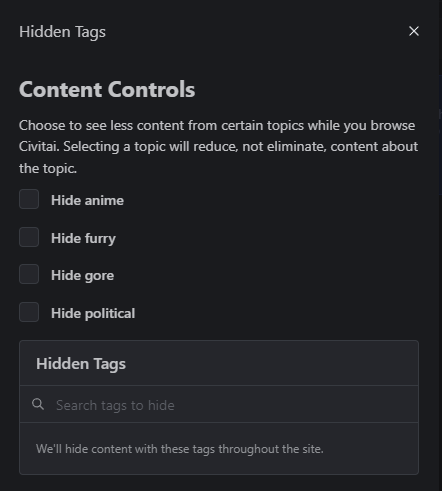
I’ve found content which I believe is incorrectly rated!
Because these ratings are still driven by our auto-tagging systems, which aren’t infallible, you may come across incorrectly rated content.
If you would like to report incorrectly rated content (and we encourage you to do so!), it can be done from the image tags section – much like reporting miscategorized tags.
All images will display their rating at the front of the tag list – in this case, the rating has been assigned PG. Clicking this rating will open a dialog allowing you to select what you believe to be the appropriate level.
This image will now be placed into a queue for moderator review.
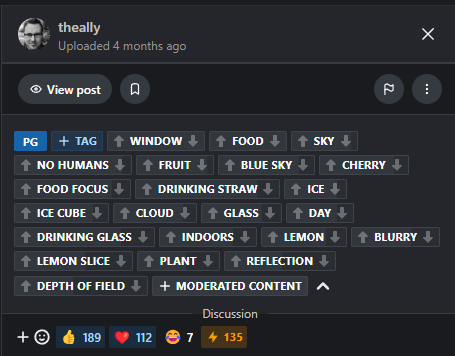
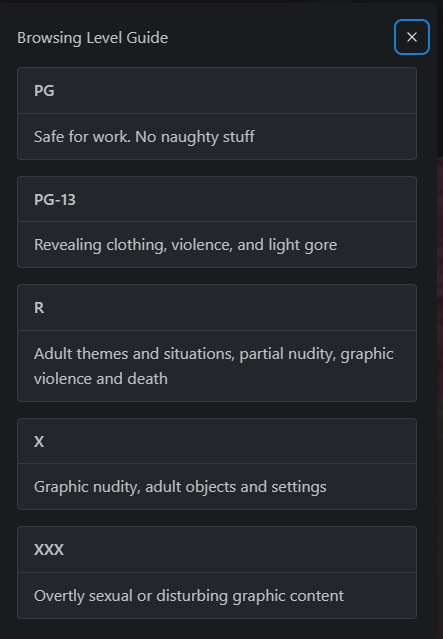
FAQ
- I’ve turned off Show Mature Content – what level do I see?
If you’ve toggled Show Mature Content off from the on-boarding, or the Manage your Account screen, you’ll be locked at PG level. You can change this at any time.
Play Rater – The Content Level Mini-Game
Test your image rating knowledge (while helping us gather unique data insights!) with Civitai’s new “mini-game”, Rater. Read how it works here!
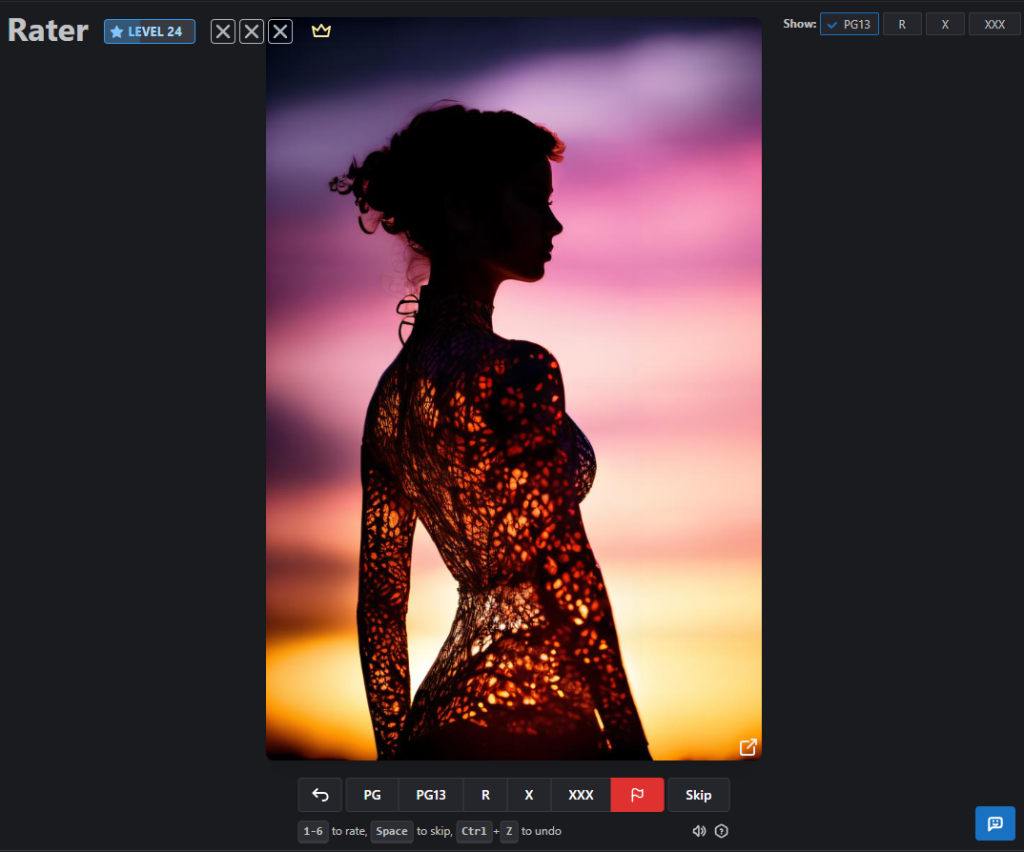
I need more help!
Having an issue with the new Content Classification system which isn’t covered here? Reach out to us on Discord, or via [email protected]